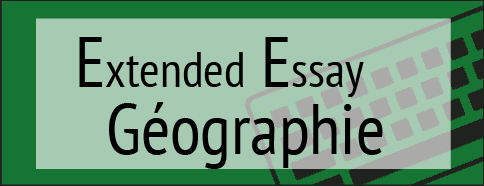Welcome to the « Me, My city. » Project.
This is a step by step guide to help the teachers interested in this project.
TLDR: This project is about creating a collaborative map of the student’s local environment, using zeemaps and pictures taking by the pupils.
Pre-requisites (Zeemaps Settings)
Step A (1 minute): Create a Zeemaps account
Click here! then on « Sign in/register »
Step B (15minutes): Create a new map and configure it (it is important we all have the same settings)
Click on « Create a free Map ». Name it « Me, my city: ….(your city name here)« .
The settings:
The markers:
I made 8 custom markers. Each one correspond to a different place function (residential, services, education….). We need to change 8 basic markers, replacing them with these 8 custom markers. The one you need to change are the:
red / green / brown / yellow / blue / purple / orange / grey
Dont forget to change the size of the custum markers: replacing 20×34 by 30×42.
Click here to download the Marker pack! (winzip/winrar needed) or download them here.
Now, we are ready to go!
Once the map created, don’t forget to share with me the map url (www.zeemaps.com/…….) so I can put it on your dedicated page, to make it easier to find it for your student.
Instructions
Step 1: Taking pictures
Now, it is time to let the student take some pictures. These can be indoors or outdoors pictures. These pictures (except their houses, for privacy) must be taken in the student’s local environment (the place where they often go, around the school, their house,….). It can be houses, buildings, bus stations, roads, stadiums, cinemas, tourist monuments, shops…
You can either choose to make a class trip, let the student do it on their side during their free time, or both (the better option). You can also choose to do it in an other way if you think it’s easier for you.
Suggestions for the « class trip » option
– Let the student take some pictures during 1 hour in the City, in a defined area on a map (so they can locate themselves on a map) . Send them by groups.
– Give them the « Picture manager v1 » sheet (download below): they will write down some data for each picture taken (hour, street…).
Suggestions for the « free time » option
– Give the students the « Picture manager v2 » (download below). The teacher can collect the papers.
You can also give the « Picture manager v2 » during the class trip (but not filling the « Description » part)
Step 2: Upload the photos
Ask the student to upload their photo.
I will provide a uploader on this website (on a specific page like this one) for each teacher that will take part in this project.
I am doing this because it creates a gallery with all your student’s pictures and it automatically resizes the images (important for the next step).
Step 3: Complete the map
Follow the tutorial below (that will displayed on your dedicated page) to make the students locate on the map the differents pictures that they have taken.
Important: for the image upload, you need to use the images that has been uploaded on your dedicated page (they will be at the right size) or even better, to use the image URL (because on a free account on zeemaps, you can only upload 100 images maximum)
Thanks beeing part of this project!